Directly access a MySQL database from the terminal. Connect with the given username, password, and host straight from the command line. Know more about the common errors when connecting to MySQL database.
Requirements:
- MySQL
- MySQL User with Password
- MySQL Host
How To Connect To MySQL Database From The Command Line Terminal.
Step 1.
Open a shell and type the following.
mysql -uUSERNAME -p -hHOSTWhere.
- USERNAME is the user who has access to the database.
- HOST is the host where the MySQL Database Server is hosted.
Step 2.
Enter password on prompt.
![]()
Where.
- PASSWORD is the password of the user.
Result.
A successful login attempt will show a message similar to the following.
Welcome to the MySQL monitor. Commands end with ; or \g.
Your MySQL connection id is 123
Server version: 5.5.35 MySQL Community Server (GPL)
Copyright (c) 2000, 2013, Oracle and/or its affiliates.
All rights reserved.
Oracle is a registered trademark of Oracle Corporation and/or
its affiliates. Other names may be trademarks of their
respective owners.
Type 'help;' or '\h' for help. Type '\c' to clear
the current input statement.
mysql>A login attempt with a wrong password, or incorrect username will show a message like below.
ERROR 1045 (28000): Access denied for user 'USERNAME '@'localhost' (using password: YES)A login attempt without putting the required password will have a similar message like below.
ERROR 1045 (28000): Access denied for user 'USERNAME '@'localhost' (using password: NO)Notes:
- The HOST option is optional.
- The default HOST is localhost
- Including the PASSWORD value on the command line is a security risk, prompt MySQL to require the password.
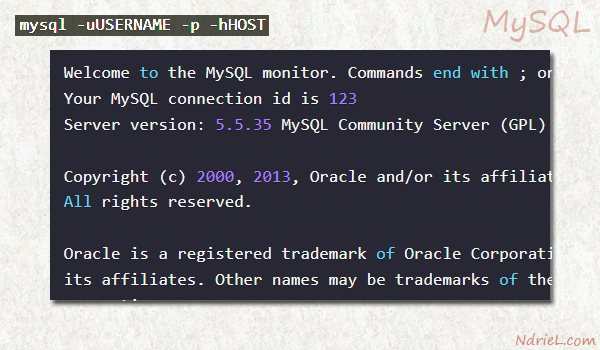
Leave a Reply